Access Logs
Our ingress creates a log for all requests made to an application.
Viewing Access Logs
To view the access logs:
-
Go to the
Logstab.
-
In the filter, select
Log Type->Accessand clickApply.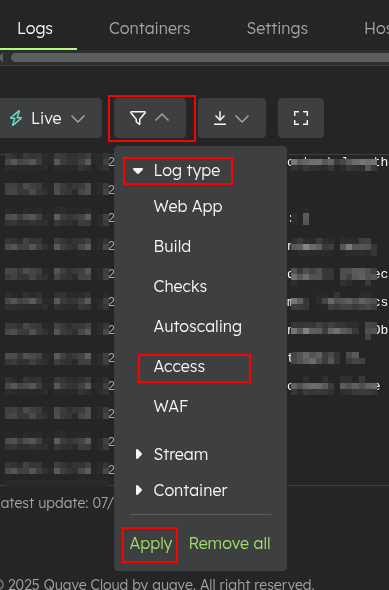
Now you will see access logs from your application ingress.
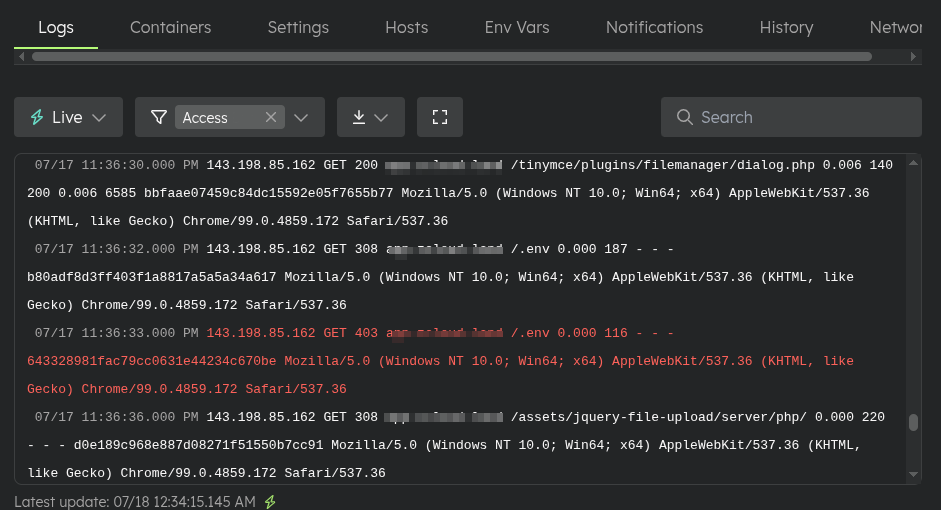
-
You can filter for specific content using the search function.
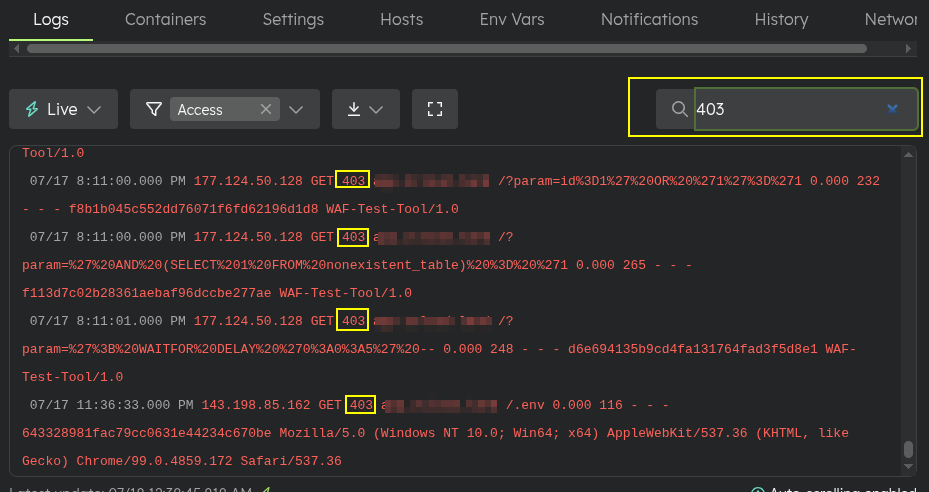
Downloading Access Logs
To download the logs:
-
Filter the desired content as demonstrated in the Viewing Access Logs section.
-
Select the
Download filtered logsoption.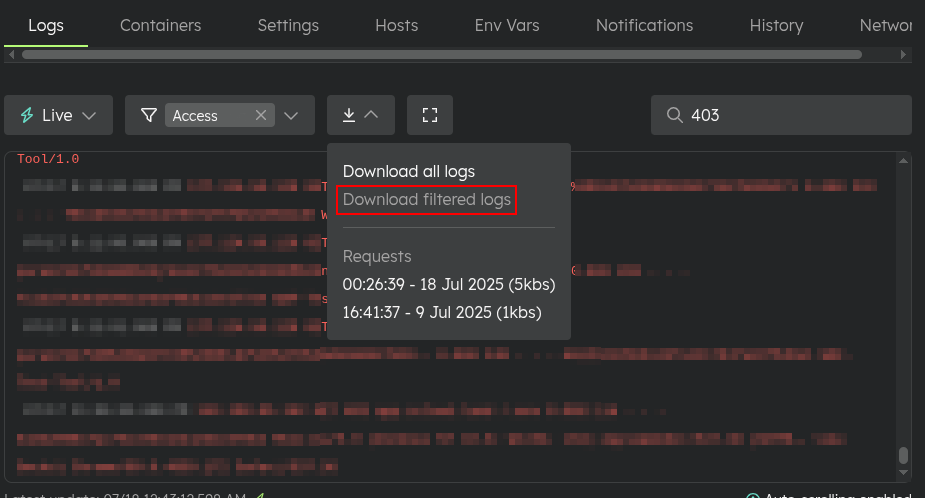
A file with the log content will be generated and will appear in the list to be downloaded.
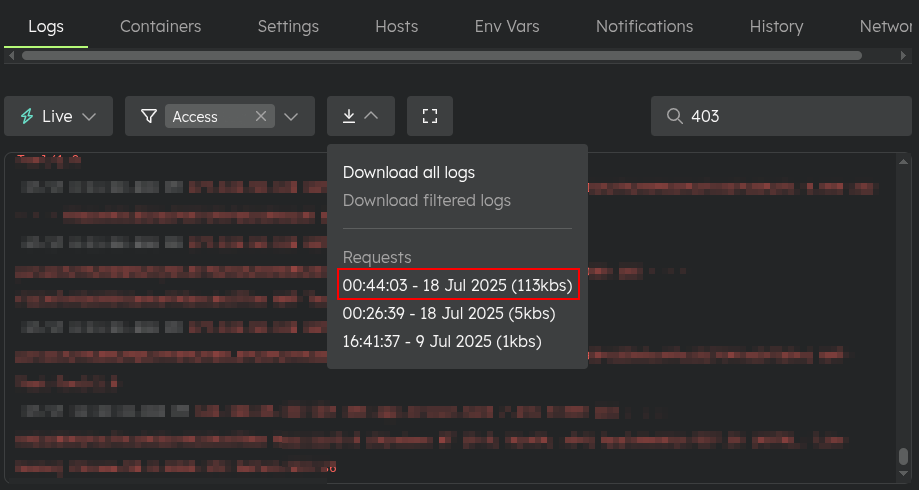
The log file will have the following field structure:
| Field | Description |
|---|---|
| dateTime | The timestamp of the request. |
| remoteAddr | The IP address of the client making the request. |
| method | The HTTP method used (e.g., GET, POST). |
| host | The host header value. |
| path | The requested URL path. |
| status | The HTTP status code returned. |
| requestId | A unique identifier for the request. |
| requestTime | The time taken to process the request (in seconds). |
| requestLength | The size of the request body (in bytes). |
| upstreamResponseLength | The size of the response from the upstream server (in bytes). |
| upstreamResponseTime | The time taken by the upstream server to respond (in seconds). |
| upstreamStatus | The status code returned by the upstream server. |
| httpReferer | The referring URL (if any). |
| httpUserAgent | The user agent string of the client (e.g., browser details). |
Retention Period
Logs are retained for a period of 20 days. After this period, older logs are automatically deleted from the system. Make sure to download any important logs that you might need for future reference before they expire.